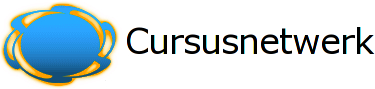Guest Access
You have the choice of allowing "guests" into your course.
People can log in as guests using the "Login as a guest" button on the login screen.
Guests ALWAYS have "read-only" access - meaning they can't leave any posts or otherwise mess up the course for real students.
This can be handy when you want to let a colleague in to look around at your work, or to let students see a course before they have decided to enrol.
Note that you have a choice between two types of guest access: with the enrolment key or without. If you choose to allow guests who have the key, then the guest will need to provide the current enrolment key EVERY TIME they log in (unlike students who only need to do it once). This lets you restrict your guests. If you choose to allow guests without a key, then anyone can get straight into your course.