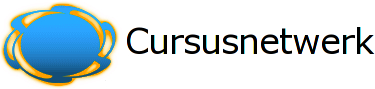About the Richtext HTML editor
Availability: Je hebt de HTML-editor uitgezet in je gebruikersprofiel
The Richtext HTML editor provides a word-processor interface embedded in your web page to allow you to edit text in an intuitive way, and produces normal HTML code.
In addition to formatting text, this editor provides a number of extra features you may find useful.
Paste text in from other Applications
You can cut and paste rich text from other Windows applications such as Microsoft Word straight into this editor, and your formatting will be preserved. Just use the normal cut and paste menus in your web browser (or Control-C and Control-V).
Inserting images 
If you have images that are already published on a web site and accessible via a URL, you can include these images in your texts using the "Insert Image" button.
Inserting Tables 
To add layout to your texts, you can use the "Insert Tables" button in the toolbar.
Inserting Links  /
/
To make a new link, first type the text that you want to be a link. Then select it and click the link button in the toolbar. Type the URL you want to link to and it's done!
Inserting smilies (emoticons) 
To embed these small icons in your text, click on the smiley icon in the toolbar. A dialog will pop up that allows you to select from the following smiley icons. (Alternatively, you can just type the corresponding code straight into your text and it will be converted later when your text is displayed).
|
|