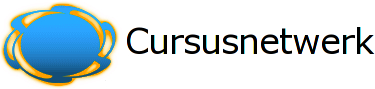Window settings
These settings can be hidden/shown by clicking the button labeled Hide settings or Show settings.
Usually, packages are displayed in a normal window with the Moodle navigation controls on top and package TOC on the left side. If you choose, you can get the content of the package in a new window.
However, if you wish to have your package appear in a new window follow these steps:
- In the Window: section, select 'New Window'.
- Determine the size window you wish to open.
Many people still use an average screen resolution of 800x600. In most cases it's best if you initially size your window a little smaller than that, like 600 high and 480 wide.
If you set 100% for both these fields then the new popup window will fill all the screen. Percentual values will fill the percentuage of the screen set.
If you leave these fields blank then the new popup window will be exactly the same size as the window they clicked on to get the popup.