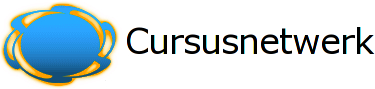Formatting text
When writing text in Moodle there are several formats you can choose to produce your text, depending on your expertise and the type of browser you are using.
Usually you can just leave this setting to the default value and things should work as you expect.
1. Moodle auto-format
This format is best for when you are using normal web forms for entry (instead of the Richtext HTML editor). Just type text normally, as if you were sending an email.
When you save your text, Moodle will do a number of things to automatically format your text for you.
For example, URLs such as
http://yahoo.com or even www.yahoo.com will be turned into links.Your line breaks will be retained, and blank lines will start new paragraphs.
Smiley characters such as :-) will automatically become their graphical equivalents.
You can even embed HTML code if you want to and it will be retained.
2. HTML format
This format assumes the text is pure HTML. If you are using the HTML editor to edit text then this is the default format - all the commands in the toolbar are producing HTML for you.
Even if you are not using the Richtext HTML editor, you can use HTML code in your text and it should come out exactly as you intended.
Unlike the Moodle auto-format, no automatic formatting is performed.
3. Plain text format
This format is useful when you need to include lots of code or HTML that you want to be displayed exactly as you wrote it.
It still translates spaces and new lines, but otherwise your text isn't touched.
4. Markdown text format
Markdown format tries to make it easy as possible to type well-formatted XHTML pages using nothing but text written more or less like you would write an email.
It's very good for writing clean text pages with some headings and some lists but without many links or images.